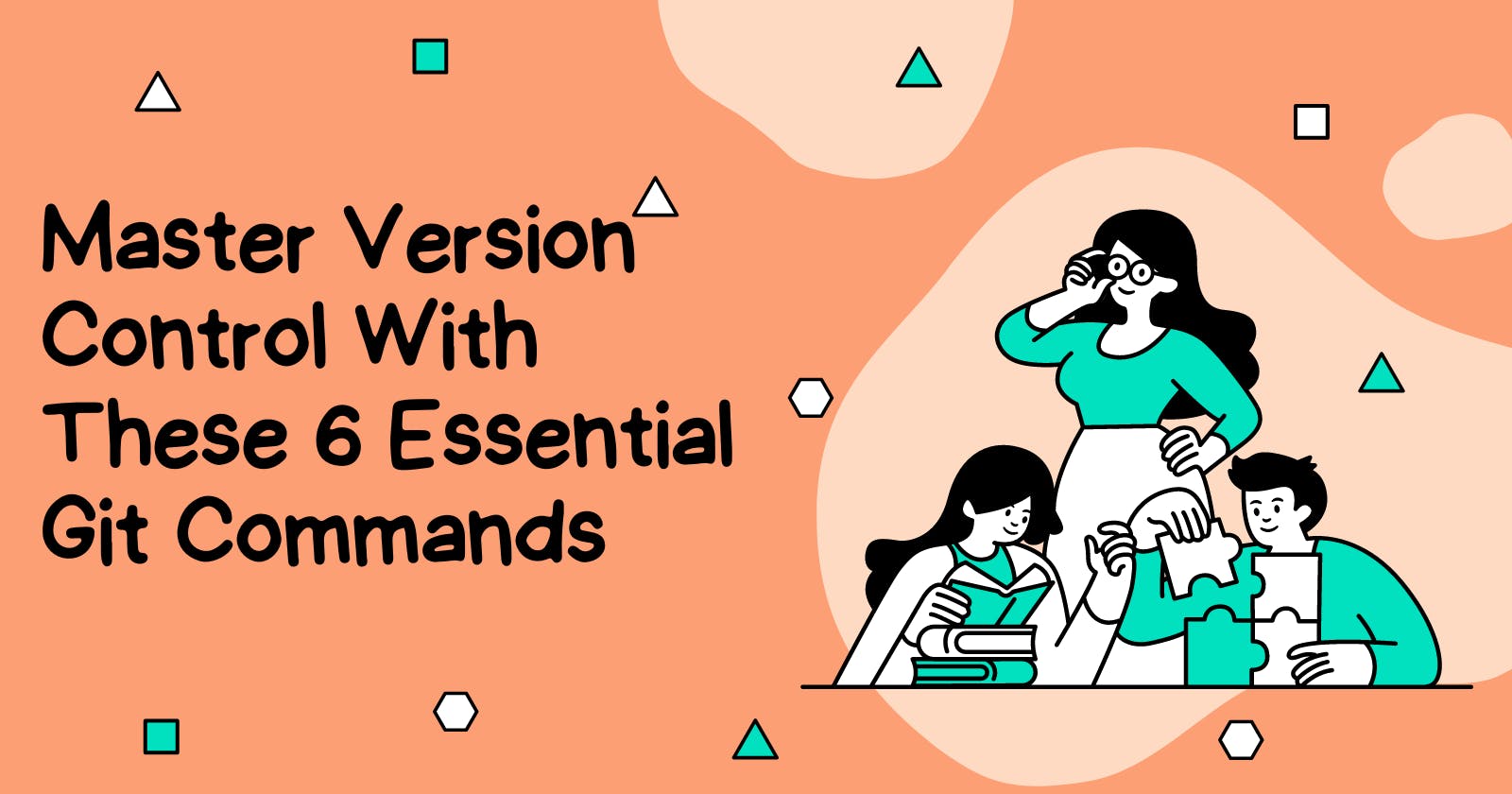Git has become an indispensable tool for both developers and enterprises. It is a powerful version control system that allows teams to manage changes to their code efficiently. With Git, developers can collaborate on projects, track changes, and easily roll back to previous versions of their code.
In today's fast-paced world of software development, Git has become the standard for version control. It has revolutionized how teams work together and made it possible for developers to manage complex projects more effectively.
Many companies require their developers to be proficient in Git, and having experience with it can make you stand out in the job market. If you're new to Git, it can be a bit overwhelming at first, but don't worry! In this blog post, we'll cover six essential Git commands that will help you get started.
1. git init
The
git initcommand initializes a new Git repository.This means that Git will start tracking changes to files in this directory.
To use this command, simply navigate to the directory you want to track and run:
git init
2. git add
Once you've made changes to your code, you'll need to tell Git to track those changes.
You can do this using the
git addcommand.This command adds changes to the staging area, which is where Git keeps track of changes that are ready to be committed.
To add all changes to the staging area, run:
git add
- If you only want to add specific files, you can do so by specifying the file name:
git add <file>
3. git commit
Once you've added changes to the staging area, you'll need to commit them to the repository.
This is done using the
git commitcommand.When you commit changes, you'll need to provide a commit message that describes the changes you've made.
To commit changes, run:
git commit -m "Commit message"
4. git branch
Git allows you to work on multiple branches of code at the same time.
To see a list of all branches in the repository, run:
git branch
5. git merge
Once you've made changes to a branch, you may want to merge those changes into another branch.
To do this, you'll use the
git mergecommand.First, switch to the branch you want to merge into using
git checkout <target branch>.Then, run:
git merge <source branch>
- This will merge the changes from the source branch into the target branch.
6. git clone
If you're working on a project with multiple contributors, you'll likely need to clone the repository to your local machine.
To do this, run:
git clone <repository URL>
This will create a copy of the remote repository on your local machine, allowing you to make changes and contribute to the project.
Conclusion
In conclusion, Git has become a critical tool for developers and businesses in today's modern world of development.
If you're ready to take your coding skills to the next level, download the DevBytes app today!
DevBytes is a news app designed to help aspiring coders of all levels improve their skills and expand their knowledge.
This app combines the most recent programming and technology news from both domestic and global sources into less than 64 words.
Other important features include the ability to save news items so you can manage them easily and access them with a single click later, as you wish, and even scheduling to stay up-to-date with your daily feed.
Don't wait any longer to unlock your full potential as a programmer.
Download DevBytes now and start coding like a pro!
Enhance your browsing experience with their innovative Chrome extension. Download it here to unlock a world of convenience and possibilities.